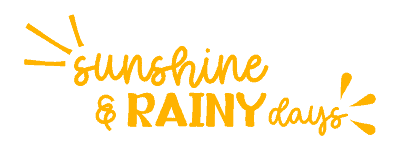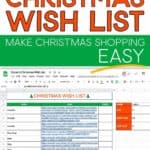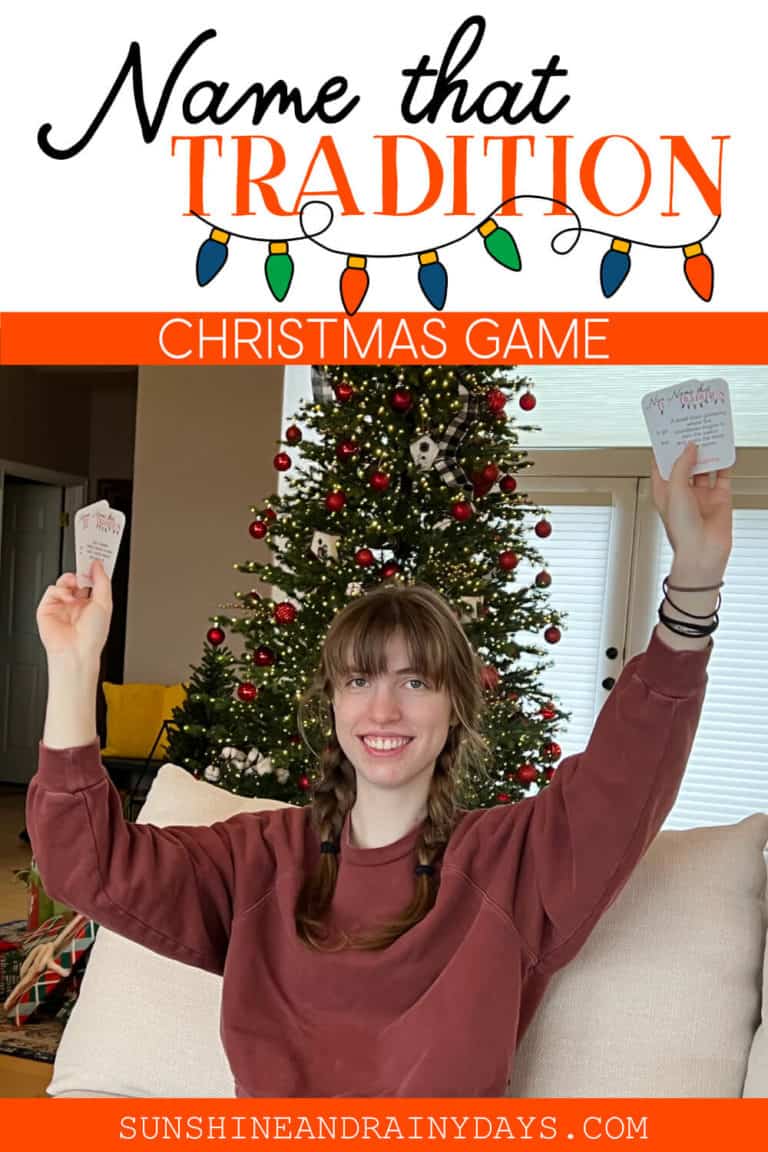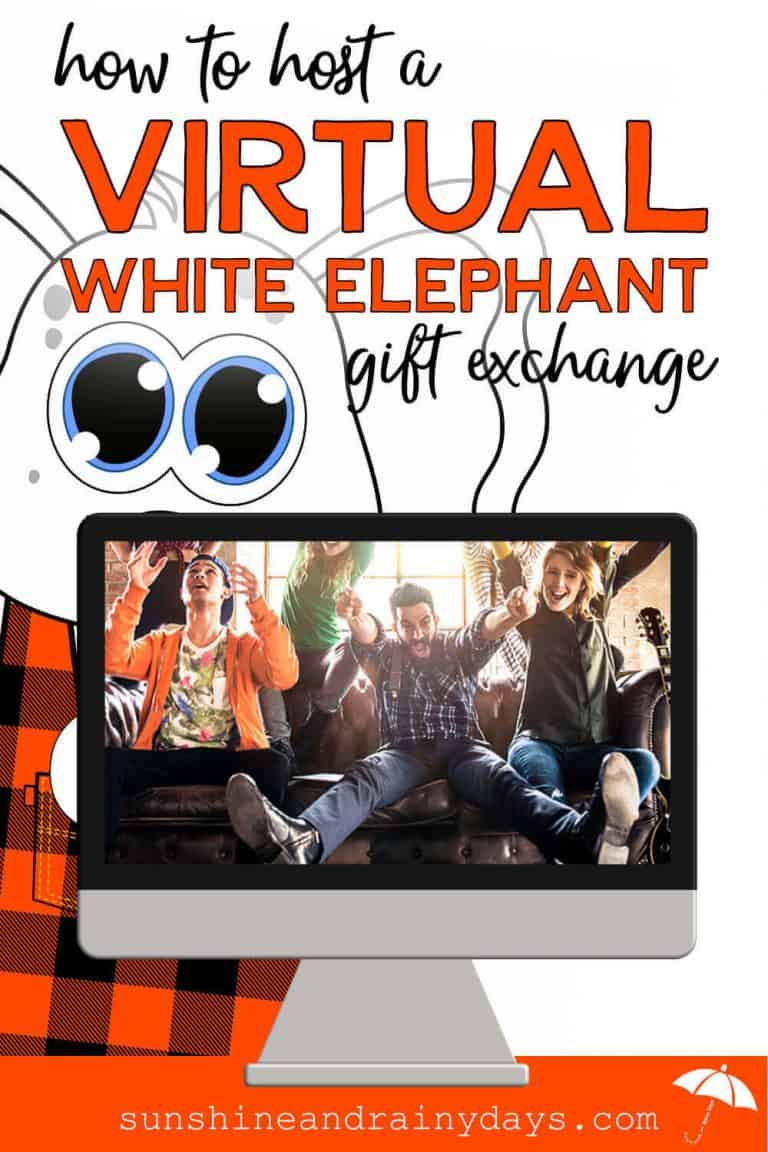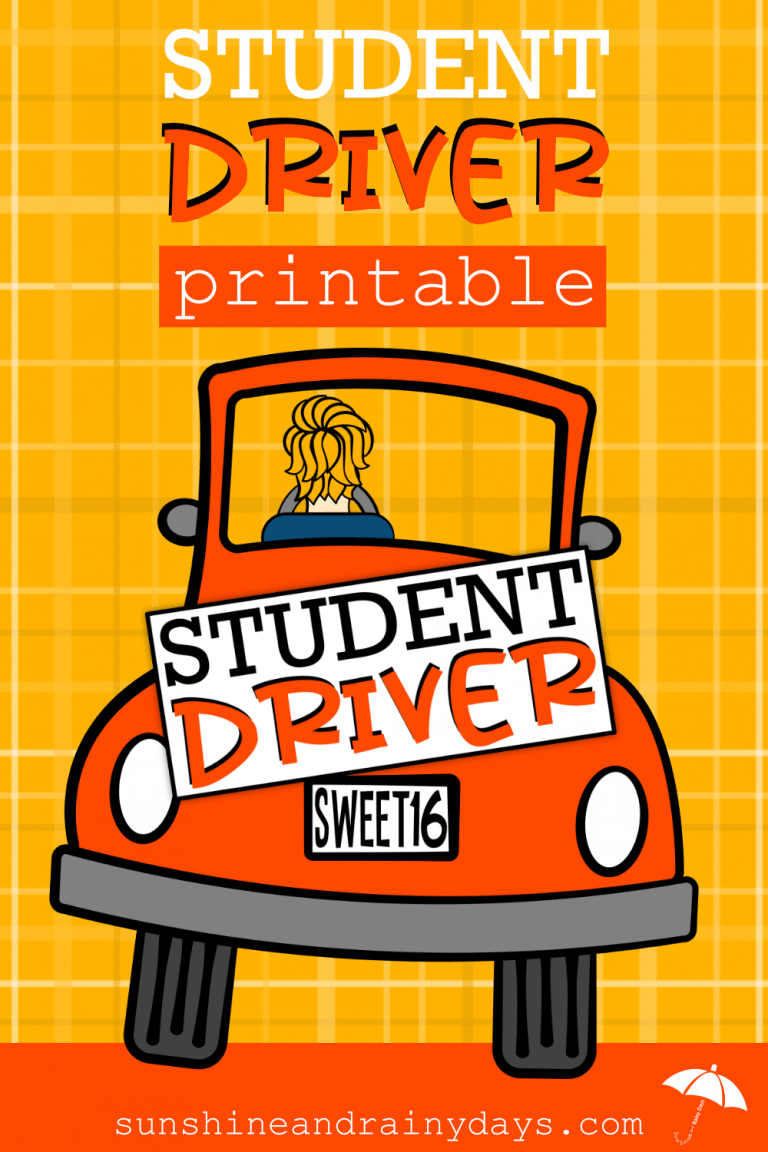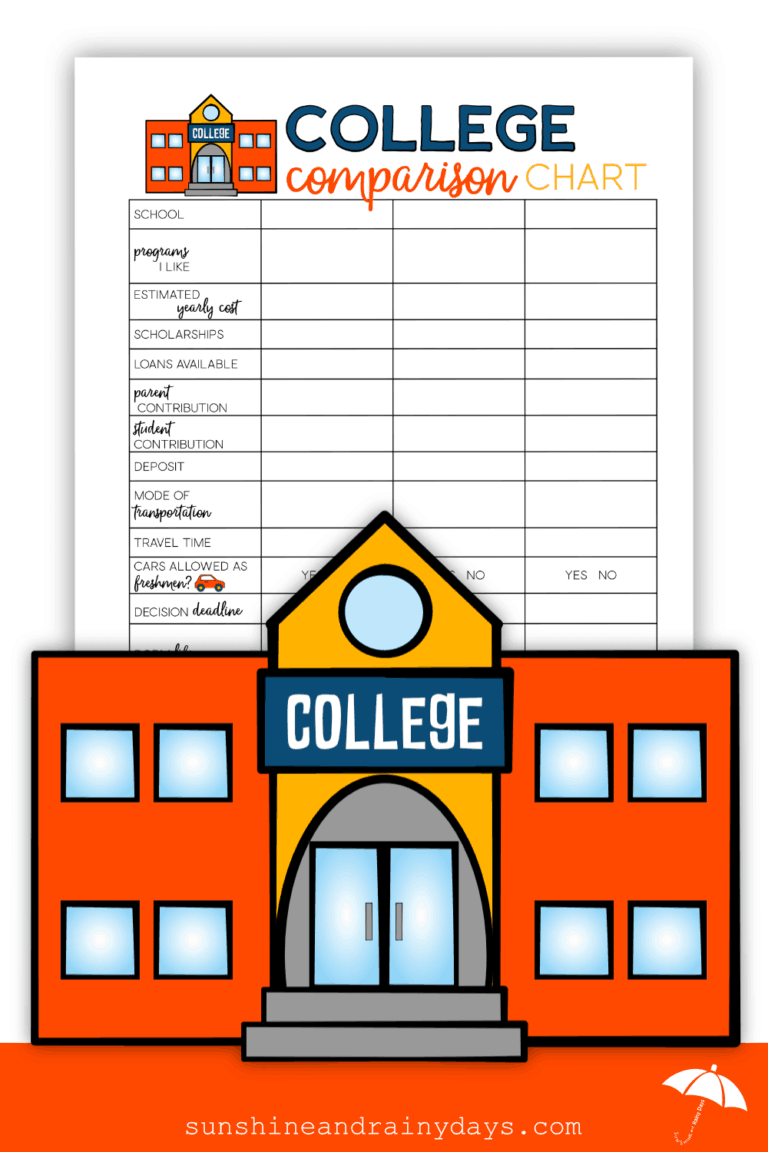Interactive Christmas Wish List
Ready to make Christmas shopping for your kids a breeze? This Interactive Christmas Wish List is a way your kids can share their links and you can shop, from one spot!
As your kids get older, it can be difficult to figure out what exactly they are asking for as a Christmas gift. My son may say he wants a LEGO Marvel set and explain it but, when I’m standing in the LEGO isle of my nearest store, my eyes glaze over and I have no clue what he was talking about.
THAT’S when I started asking my kids for links to specific things they might like! Links that include sizes, colors, and all the desires of their hearts!
Links to specific products has helped save time searching in the wrong stores and returning items because I purchased the wrong thing.
The problem was, I had multiple LONG text strings with links to different items for each kid and needed one place where they could paste their links so I could see it and shop when I’m ready. I needed an organized shopping list to make Christmas shopping easier.
To help make Christmas shopping a breeze, I created a simple Google Sheet where Justine and Jack could paste their links, from their own computers (from college or the basement), and I could see right away what they like and wish for.
Since I am sure I’m not the only one who likes an organized list, with links to things my kids actually want, I thought I’d share the Google Sheet with you, too!

How To Use The Interactive Christmas Wish List
If you’re familiar with Google Sheets, this will be a breeze! I’ve created a blank Christmas Wish List for you to customize as you like.
- Click the link.
- Sign into your Google account, if you aren’t already signed in.
- Make a copy of the Google Sheet.
- Change the name of your Google Sheet (optional). I named mine Stoker’s Christmas Wish List.
- Depending on the number of kids you have, go to the bottom of the Google Sheet where you will find two tabs. The first will say Christmas Wish List and the second will say Christmas Wish List | Want • Need • Wear • Read. Decide which list you’d like your kids to use and click the drop down carrot next to the list name. Then choose Duplicate. Repeat this step for as many lists as you need. Next, click the dropdown carrot on each list and choose Rename. Add your child’s name to the front. Ours says: Justine’s Christmas Wish List and Jack’s Christmas Wish List. This way the kids will know which tab to add their wish lists to.
- Hide or Delete the list you don’t want to use by clicking the dropdown carrot and choosing Delete or Hide Sheet. If you choose to hide the sheet, you can always bring it back later.
- Share the Google Sheet with your kids or family members. To do this: go to File, Share, change the link to Restricted, and add your kids’ email addresses. They should be listed as editors so they can make changes to the document.
- Notify your kids that they should have received a shared document to add their wish list to.
- Shop from the list!
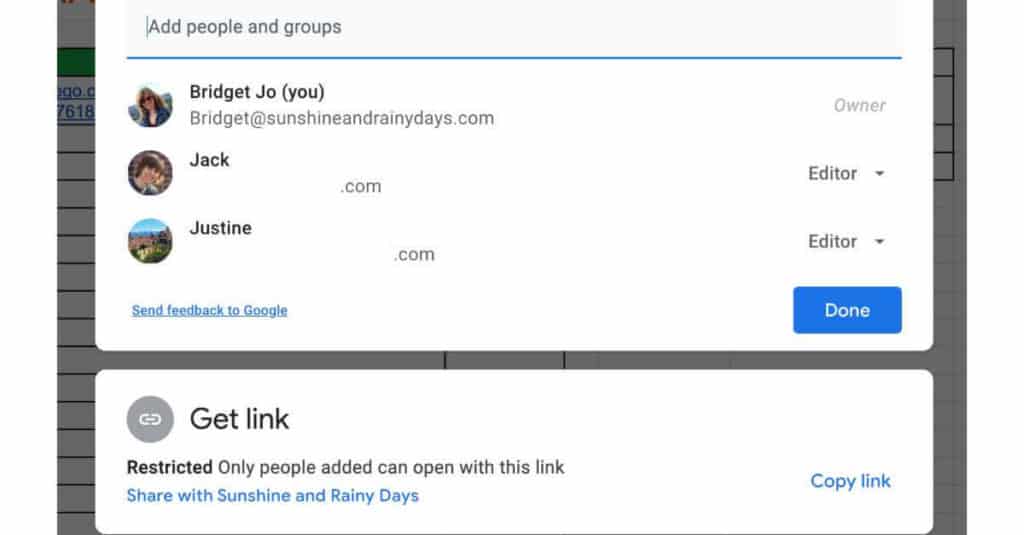
Get Your Christmas Wish List Google Sheet Here!
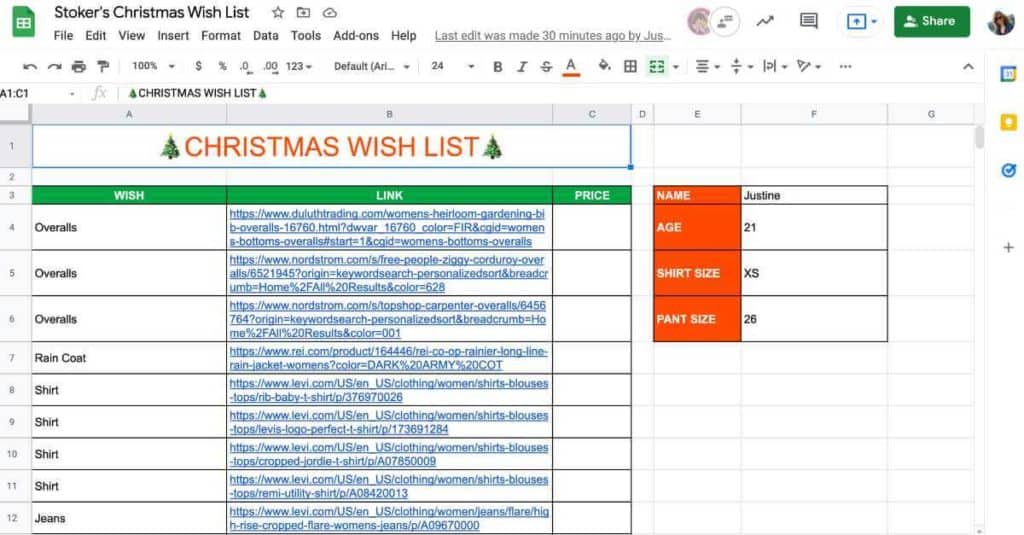
I hope you enjoy using the Interactive Christmas Wish List as much as my family has! Happy shopping!
More Christmas Wish List Ideas
Would you rather use pen and paper for your Christmas Wish Lists? Here are a few printables for you!